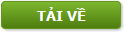Bài thực hành: Microsoft Access
Hướng dẫn: Để khởi tạo một tập tin cơ sở dữ liệu mới
9 Nhấp vào biểu tượng trên thanh Toolbar hoặc chọn New từ menu File
9 Hỗp thoại New xuất hiện, chọn Database và nhấp OK
9 Tại ô Save In chọn ổ đĩa và thư mục để lưu tập tin cơ sở dữ liệu và đặt tên File
trong ô File Name, sau đó nhấp Create. Hộp thoại cơ sở dữ liệu Thuchanh.MBD
xuất hiện
Bài thực hành: Microsoft Access trang 1
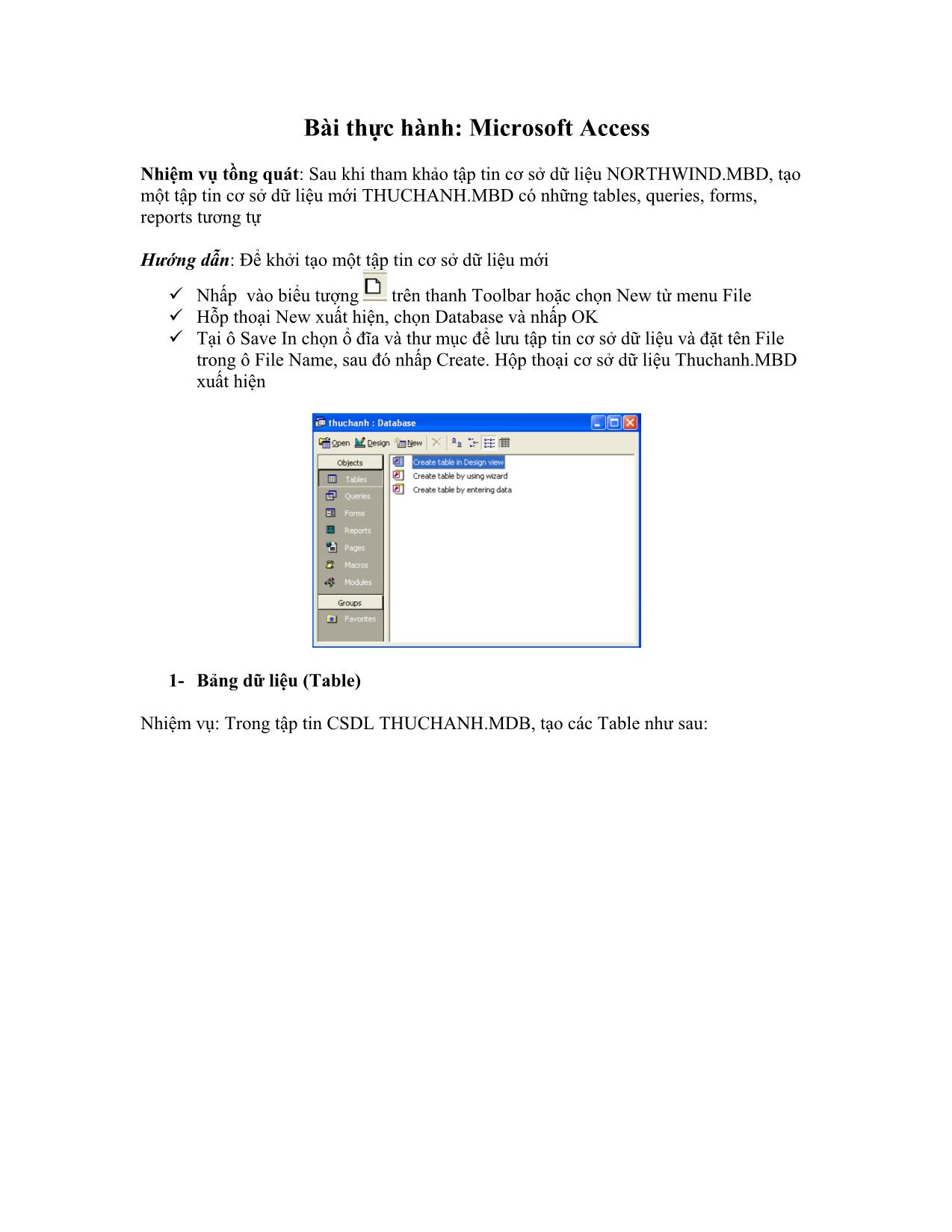
Bài thực hành: Microsoft Access trang 2
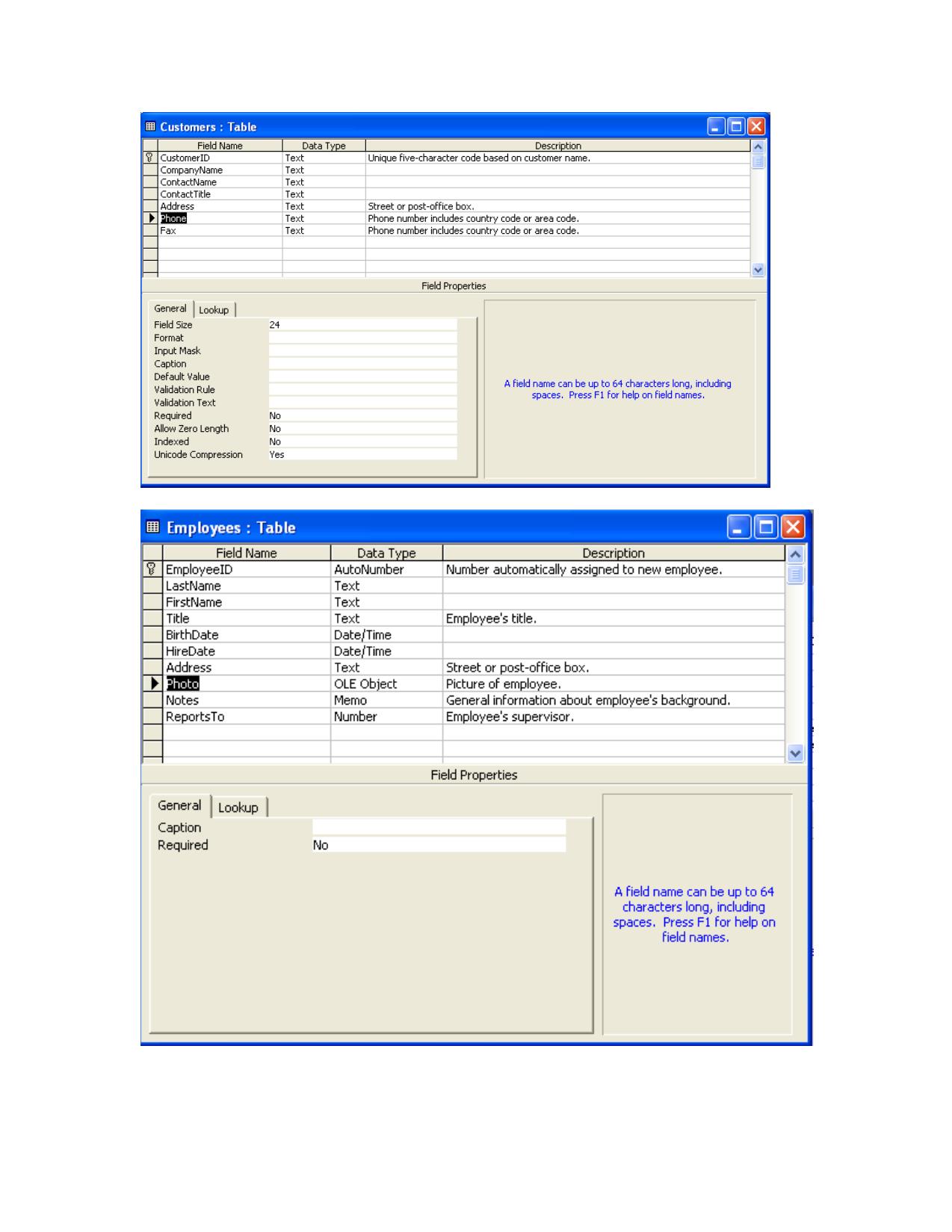
Bài thực hành: Microsoft Access trang 3
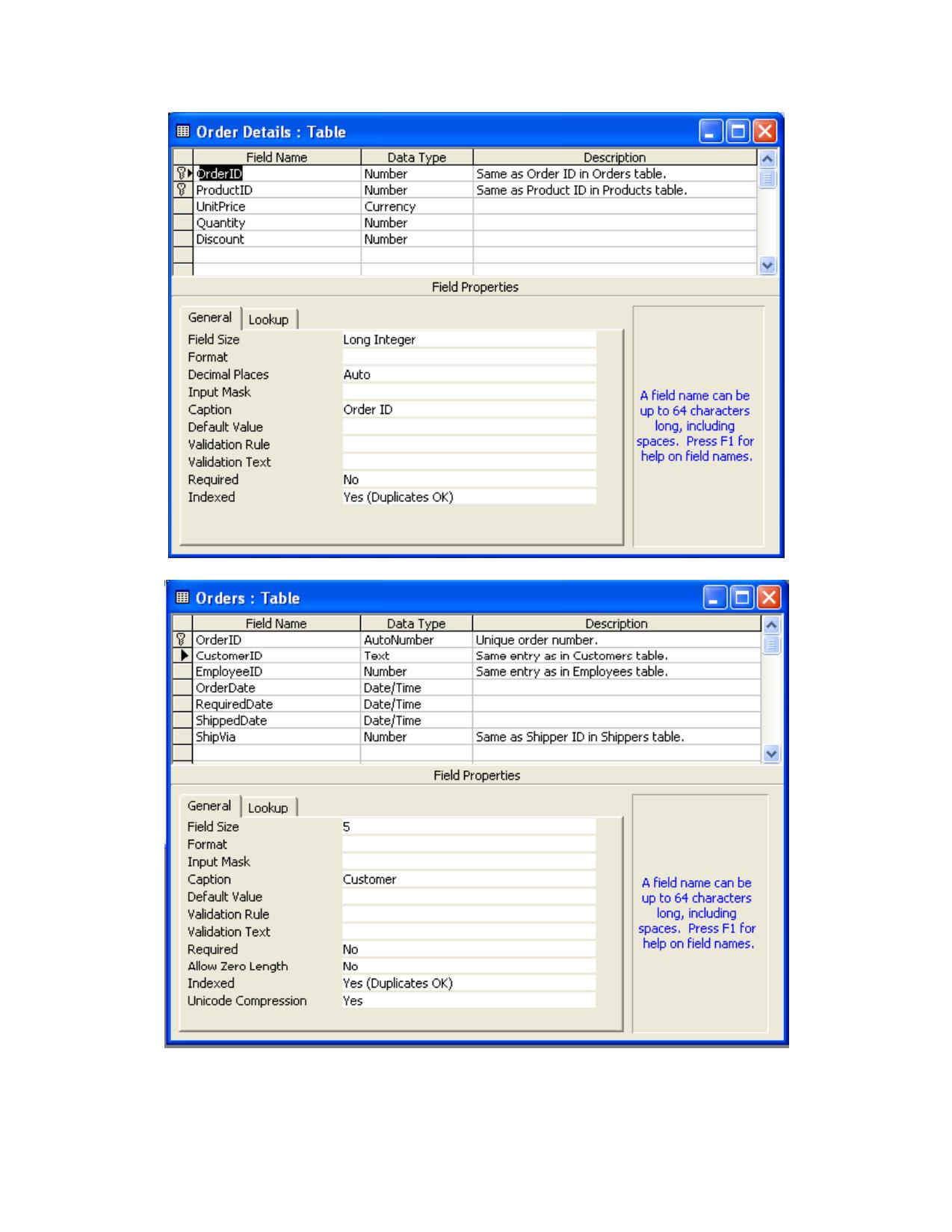
Bài thực hành: Microsoft Access trang 4
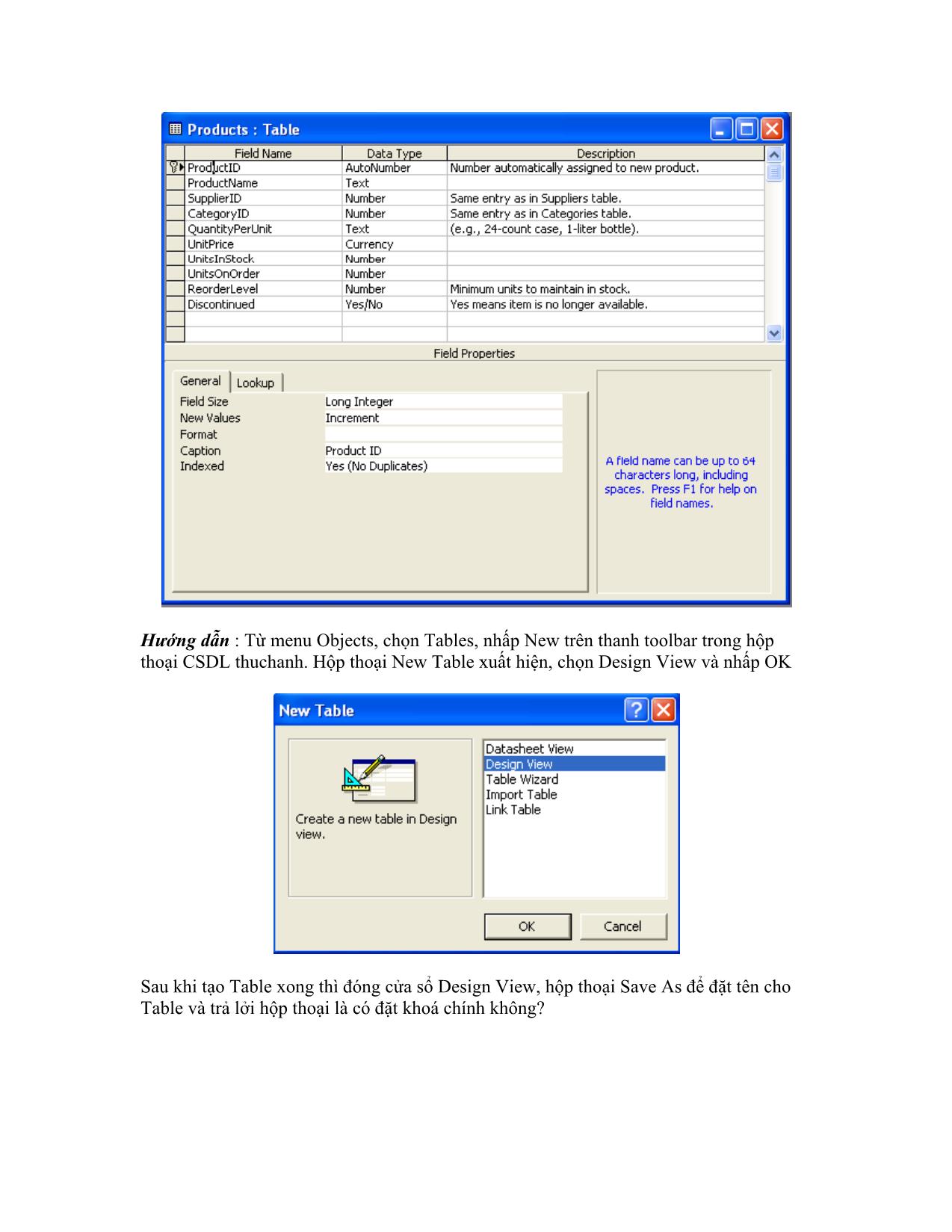
Bài thực hành: Microsoft Access trang 5
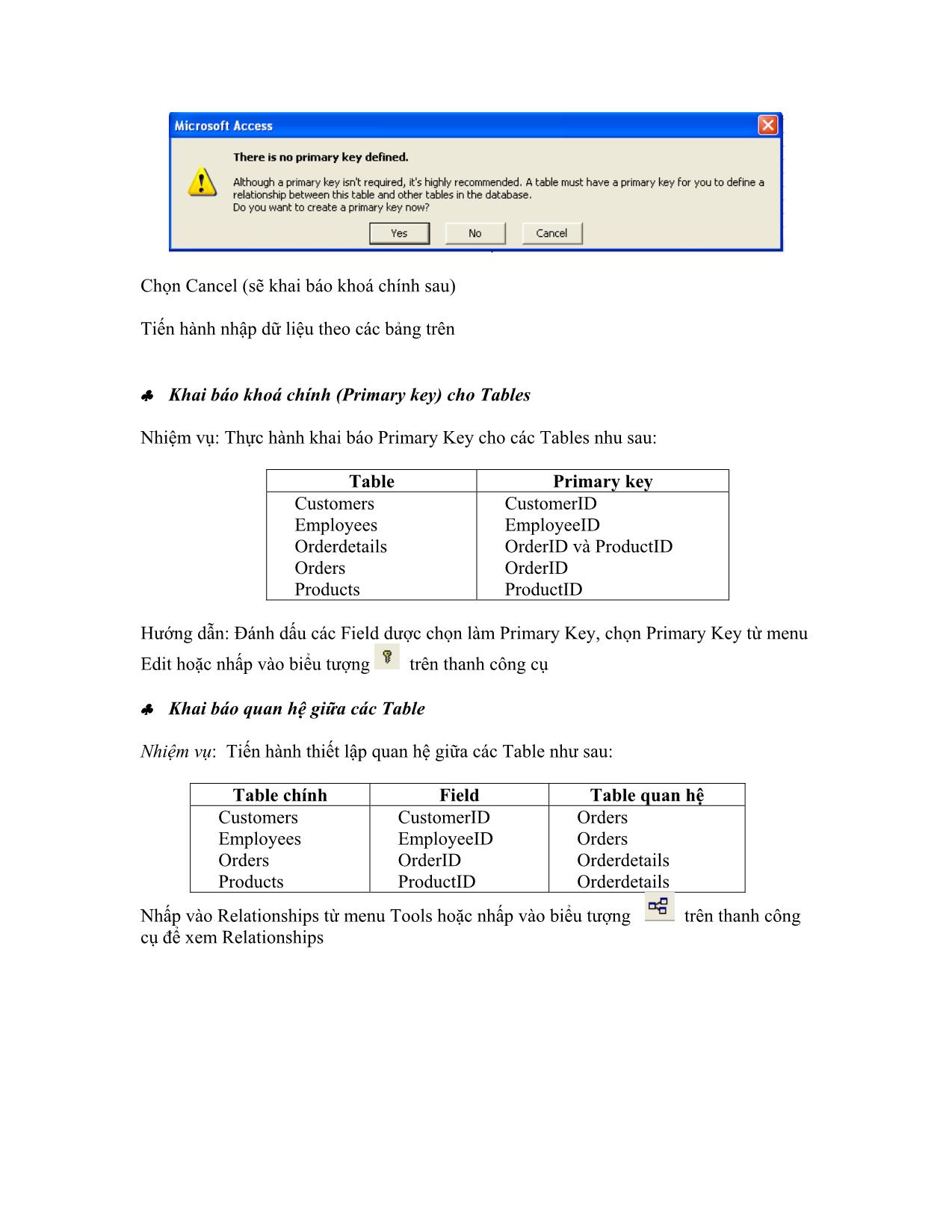
Tải về để xem đầy đủ hơn
File đính kèm:
 bai_thuc_hanh_microsoft_access.pdf
bai_thuc_hanh_microsoft_access.pdf